Encourage your customers to leave reviews by sending personalized requests via Email. This proactive approach can significantly increase your review volume and quality.
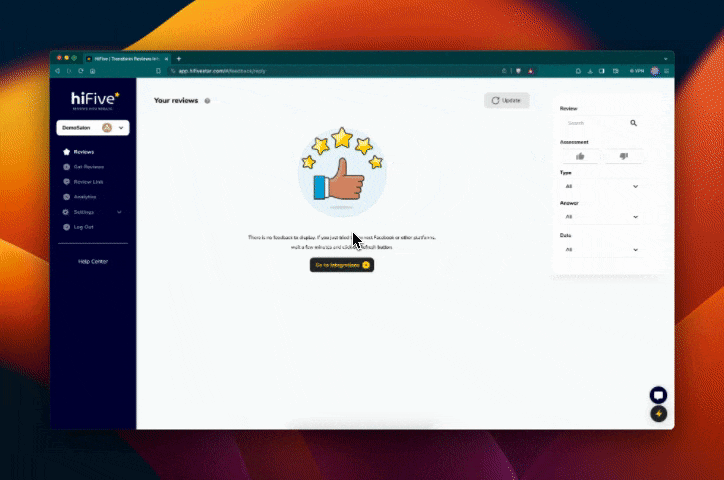
Edit your Email template to ensure your review requests resonate with your customers and align with your brand's tone and style.
Sign in to your HiFiveStar account. Navigate to Get Reviews >> Edit Template.
Customize the sender: Set Sender as your brand name.
Customize the subject: Craft your subject line in a way that reflects your brand's tone.
Customize the message: Craft your message in a way that reflects your brand's tone.
Insert dynamic fields: Use dynamic fields to personalize messages. Click on any of our placeholders like 'Company name,' 'Name,' and 'Your link' in the message editor. The placeholders will be replaced with real data when sent.
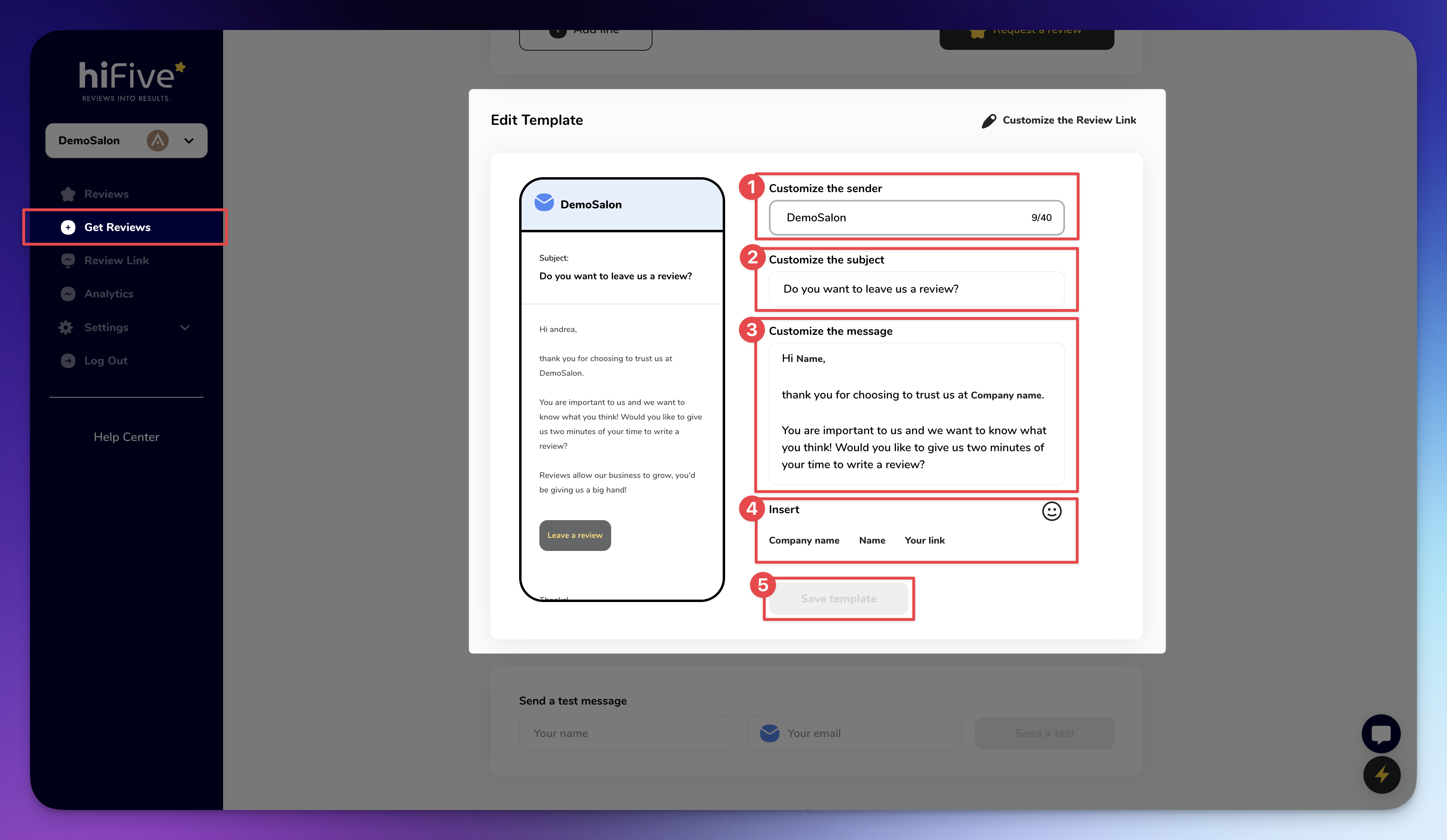
[Optional] Review Link Customization: Ensure your review link mirrors your brand’s style, making it recognizable and trustworthy for customers.
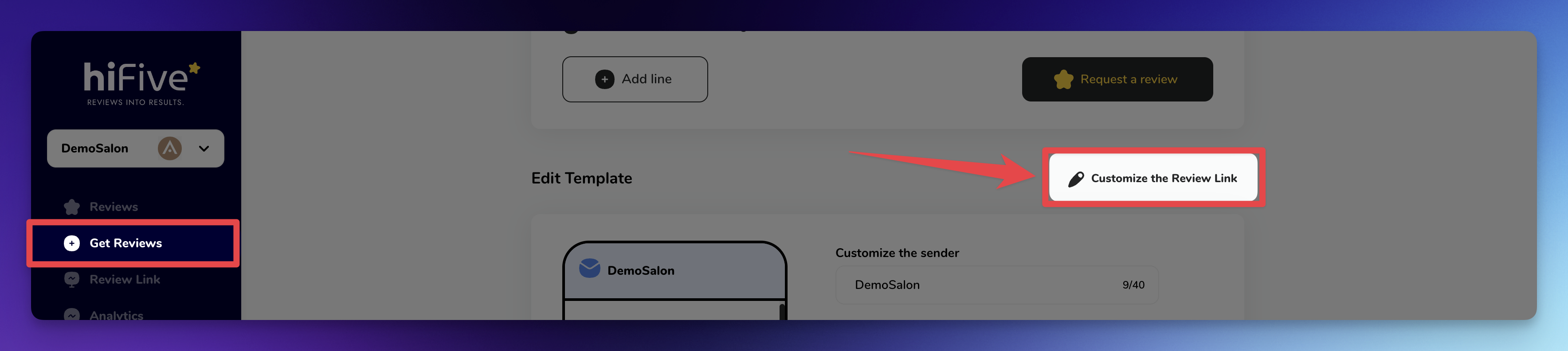
Add a name and email to which you want the test Email to be sent. When you click on "Send a test" the test email will be sent to the email in the "Your email" field.
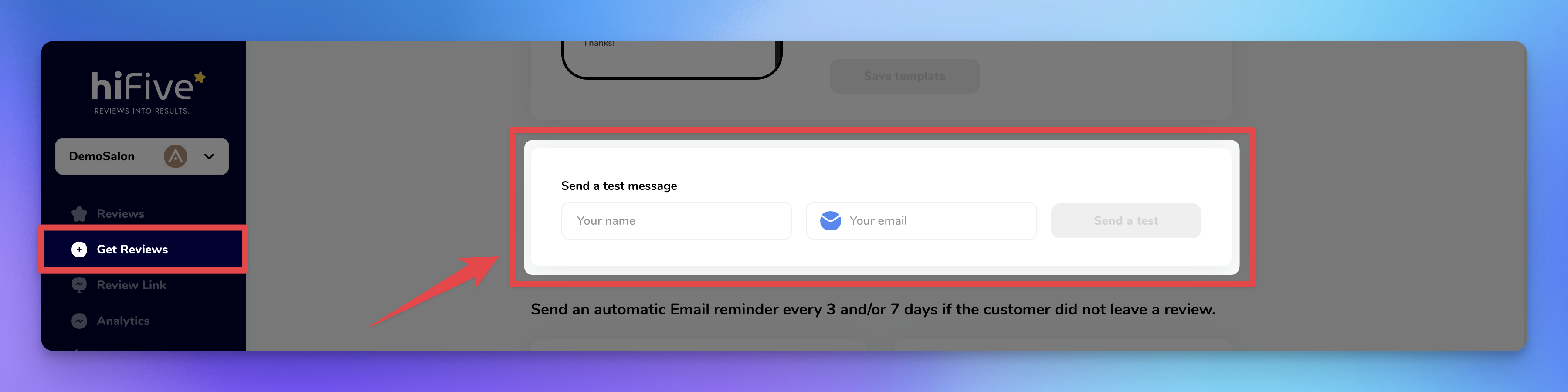
Send an automatic Email reminder every 3 and/or 7 days if the customer did not leave a review. Simply click on the "Trigger reminders after x days" toggle to enable it.
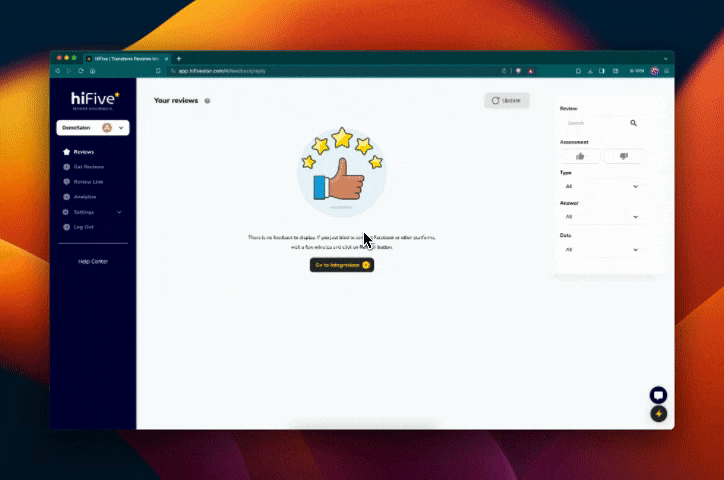
Send personalized review requests directly to your customers' email address.
Steps to Request Reviews:
Access 'Request reviews via Email' section.
In your HiFiveStar dashboard, go to 'Get Reviews' >> Email >> 'Request reviews via Email'.
Upload Contacts or Add Manually:
Bulk Upload: Bulk upload a CSV file with customer names and emails.
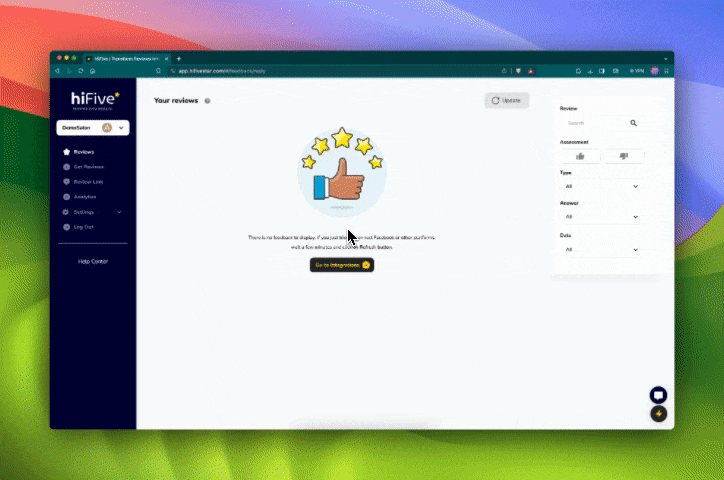
Add Individually: Input Name and Email in the respective fields. Click 'Add line' to add additional customers.
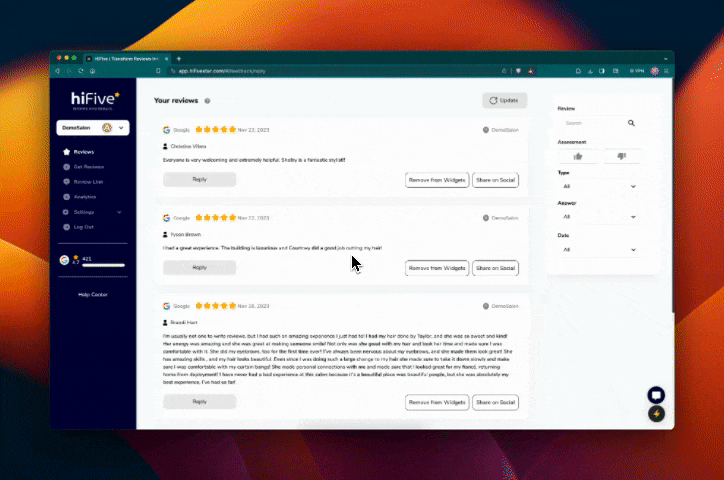
Confirm and Send: Ensure you have permission to contact each customer. Check the consent box and then click 'Request a review' to send your Email requests.
Done! 
 You've successfully sent your review requests via Email.
You've successfully sent your review requests via Email.
HiFiveStar's Email feature makes it easy and efficient to collect customer reviews. This direct approach not only streamlines the feedback process but also adds a personal touch to your customer interactions.
The “Request a review” button still grayed out and not clickable after CSV upload?
Trim spaces – remove any extra spaces before/after emails.
Validate emails – fix typos (htomail.com → hotmail.com).
Re‑upload the cleaned CSV and try again.
Still stuck? Attach the file and message Support.
Easily view and search the history of your sent Email review requests. This feature helps you keep track of whom you have contacted and when, streamlining your customer engagement process.
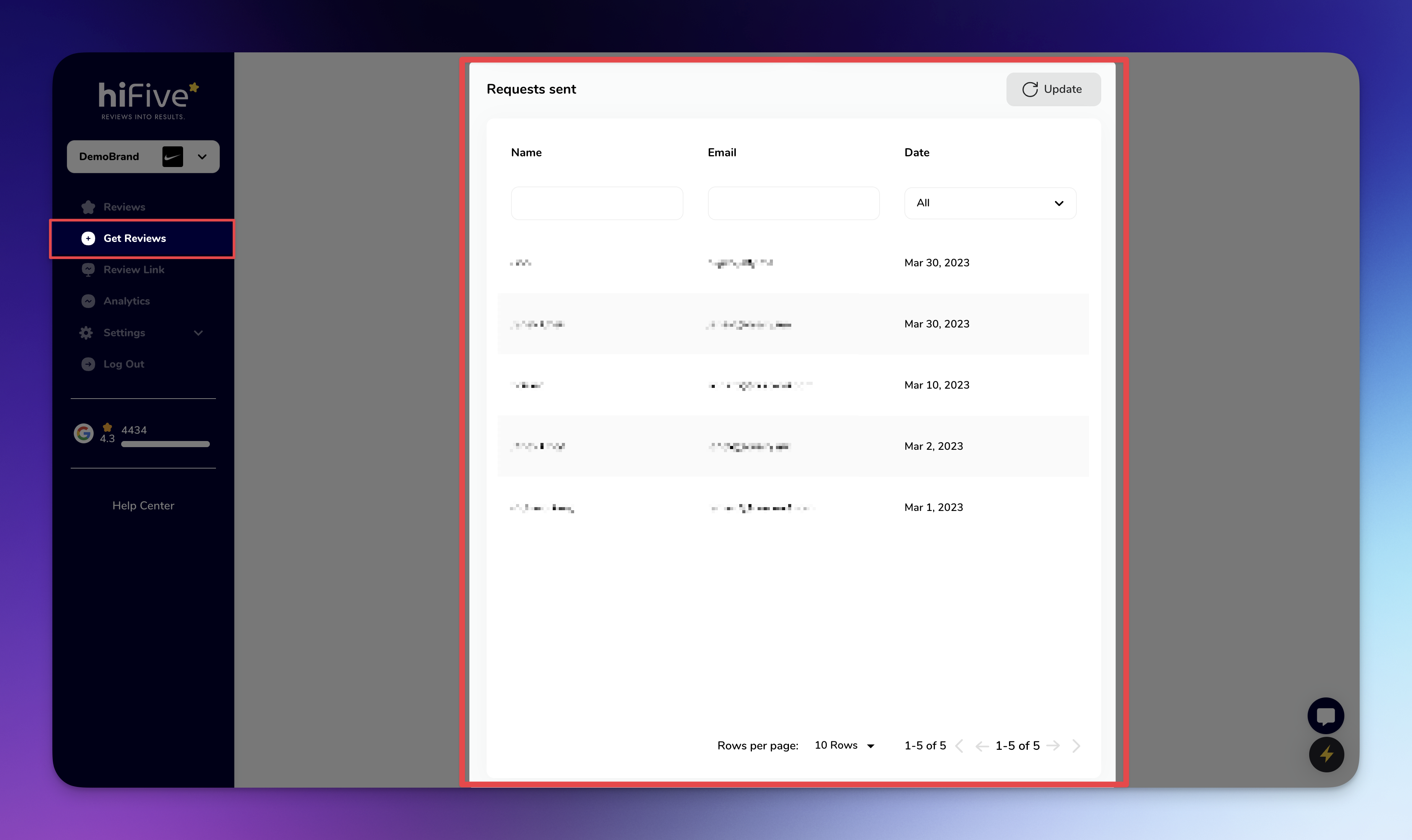
In HiFiveStar, navigate to 'Get Reviews' >> 'Email' >> 'Requests sent' section.
See all sent requests with details like customer Name, Email, and Date sent.
Search and Filter: Use search options to find specific requests by Name, Email, or Date.